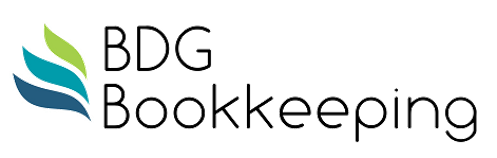Task Tracking with KanbanFlow
The coronavirus stay-at-home orders have given me lots of time to work on my bookkeeping business. I finally have the website I’ve been talking about for six months, I can bill my hourly customers quickly and efficiently each month, I can run payroll easily, and I can track my tasks and schedule so I don’t forget anything. Each of these items was facilitated by a tool I that I now use on a regular basis. This week, Task Tracking with KanbanFlow.
KanbanFlow – KanbanFlow.com
My husband, an Agile Coach Extrordinaire, is always talking about having a Kanban board to keep track of all the stuff I need to do, for work, for home, for play. The word Kanban is Japanese and roughly translated means “card you can see.” Toyota introduced and refined the use of Kanban in a relay system to standardize the flow of parts in their just-in-time production lines in the 1950s. Currently, this is a widely-used project management concept from the Agile IT world. It is great for IT project teams, where everyone can see the progress of every task and who is responsible for it. For me, it puts my prioritized To-Do list in a visual format, so I can see what is coming, what is due, what I am working on now, and what is done. I thought it would be a consolidated solution for my many paper To-Do lists that were lost or buried on my desk.
At first it was going to be a physical board with colored sticky notes, but had no place to put it. I decided having it accessible on my computer would be good enough, so I looked for a free, online board I could use. Of the few I looked at, I liked the look and available functionality of KanbanFlow. This software is very simple to use and is free for unlimited boards and users, for basic functionality. It also comes with a phone app, which has the majority of the functionality as well.
To start, I created one board for home tasks and another for work tasks. On the Work Board, I put on all deadlines and due dates for client taxes, forms, and other work that I do for them. I also put my bookkeeping business administrative tasks here as well. Each task can have subtasks and be recurring. For example, I have recurring “Run Payroll” tasks for clients that I run payroll for, and “Month-end Bookkeeping” tasks for each client at the beginning of each month. I have coded each client to a specific color, which I can filter by and see all items I have for a particular client. The documentation suggests that you use Labels to code tasks rather than colors as there are only 10 colors. Filtering also works for Labels
Tasks are placed in columns that you can name and arrange any way you want. I have “Backburner” for items that are more than a month in the future, “This Month” for things due this month, “Do Today” for today‘s work, “Awaiting Info” for items I am waiting on for some reason, and “Done” for completed items. The graphic interface allows you to drag and drop tasks between the columns. Every day, I look at my tasks and decide what I will focus on today, and move those to the “Do Today” column. It is very satisfying to move items to the “Done” column.
If you assign a due date to a task, it will highlight it in your board when it is due, and send you a daily email about overdue tasks. Tasks with due dates can also be marked recurring. When you complete a recurring task and move it to the “Done” column, it creates a new task with the next due date in the column you originally created the task in.
The free version also comes with a timer to track time spent on a task. I have not used this yet, as I have time tracking that feeds directly to QuickBooks so I can bill my clients. The free version does not have hardly any time or estimate reports, but has robust ones with the Premium paid version. KanbanFlow also has functionality for Pomodoro time tracking, throughput reporting, and Work-In-Progress limit concepts.
I find KanbanFlow easier to use and more forgiving than the QuickBooks Online Accountant Work tool, where everything is only categorized by the date it is due. QBOA has no place to track items that are not on any schedule, or are on the backburner. All in all, I find that I am keeping up with putting tasks on my lists, and moving them when they are done. After the initial setup, I am only spending a few minutes each day reviewing my lists, adding tasks and prioritizing. When I feel like I am dithering, not knowing what to work on next, I can go on my phone and look at my “Do Today” lists and quickly get re-centered and productive.
Any products listed in this article are selected for my own use, and I have not received compensation of any kind for a favorable review of said products.